Filelinked is the best app store platform developed for Android TV devices all around the world. You can use this app to share images, videos, files, apps or apks easily. Since Android TV devices comes with remote not with Keyboard and mouse. So entering or typing long URLs to download certain apps and games via internet is a pain. That’s why Filelinked play major role in this process.
There are two type of Filelinked users. First one is just “user” who use filelinked stores using public filelinked codes. Users does not need to create stores or owned them. They just install this app and use one of the best code found on the internet like : 11111111 and install those apps. Because literally they have what they want on those stores.
Others are “Uploaders” or “Store Owners”. They create those stores that users access. Many uploders like YouTubers made their stores public. So that users all around the world can access those stores easily. If you are a uploader or owned a Filelinked store you can hide any app you want without deleting them.
How to hide apps without deleting on Filelinked Store
Please note that in order to hide apps from Filelinked store you must owned it. Here everything will be explained with pictures so that no one will confuse. First of all look at below picture.

In above picture I have highlighted “Cinema HD” application. We are going to hide that application from that store instead of deleting it.
Step 01: Go to Filelinked Store Dashboard
Open your favorite web browser on your computer or phone. Enter below URL to load Filelinked Dashboard. Login to your dashboard.
https://www.filelinked.com/dashboardOnce you signup you can see your stores listed like below.

Select “Manage Files” button to edit files on that store. From the file list click “edit” button of the app you want to hide.

Now you can see “Active/Inactive” button like picture. Click on it to inactivate or hide that file without deleting it.

Scroll down to find “Save” button on that dashboard and click “Save” button to add your changes.
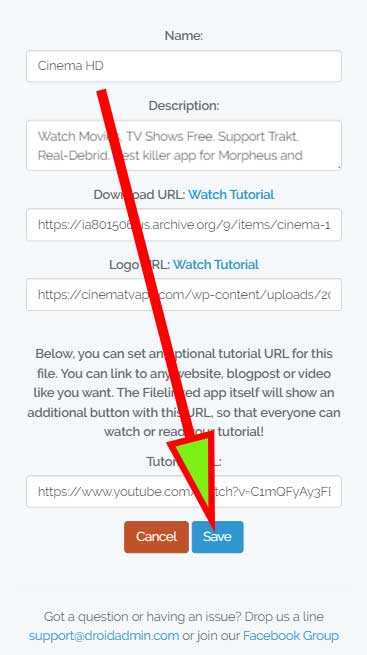
Now you can see that app is inactive. That’s all. That app is now hidden from app store.



